This article will walk you through the steps required to add your ASU Gmail account to your Mac Mail client in OSX El Capitan. Please be sure to pay close attention to the prerequisites before following this guide to ensure a successful setup. To verify which version of OS X you’re using select the Apple icon in the top left and then select About This Mac from the drop down. If you’re using another version of OS X please search for the appropriate article. For older versions of OS X, see the Apple Support website.
There are a few things you should do first before beginning:
Note: The password you set at the above website is independent of your normal ASURITE password. If you change your ASURITE password in the future, your Gmail for ASU POP/Chat password will not be changed. However, you may always go to the above website to change your Gmail for ASU POP/Chat password.
Adding your account
To add your account, perform the following steps:
- From the Mac desktop, select the Apple Menu in the upper-left corner of the screen and select System Preferences.
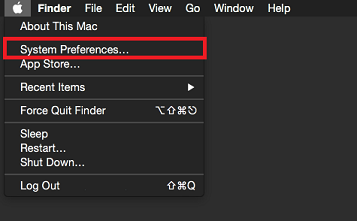
- Select the Internet Accounts option.
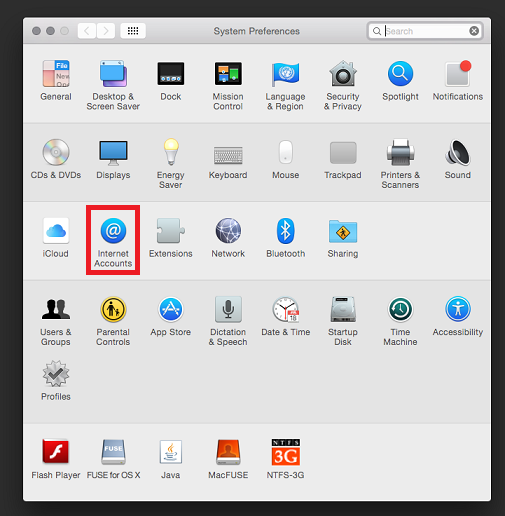
- In the list of account types displayed on the right, select the Google option.
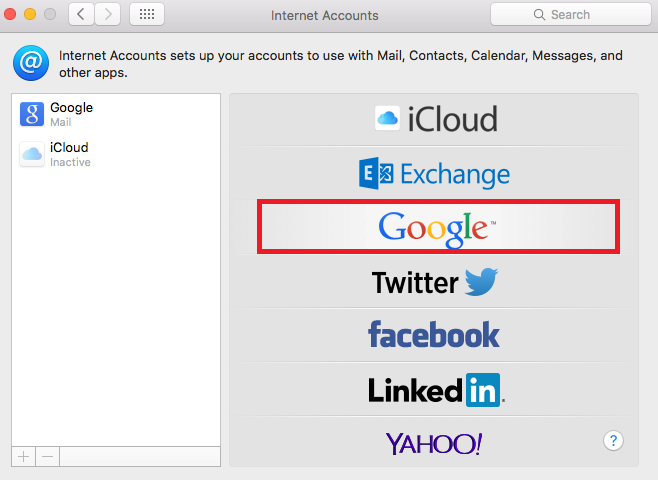
- You will be presented with a login screen from Google. Enter your ASURITE username followed by @asu.edu. Select next.
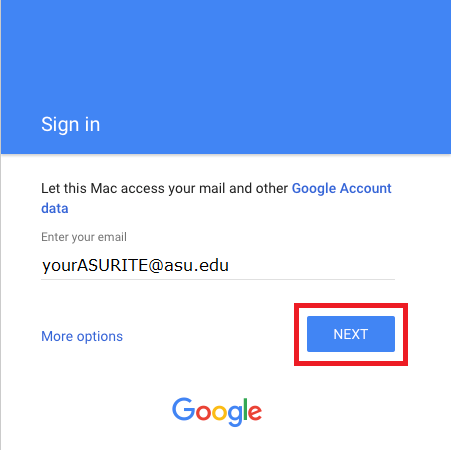
- Google will redirect to ASU's Sign In page. Enter your ASURITE username and ASURITE password. Select Sign In.
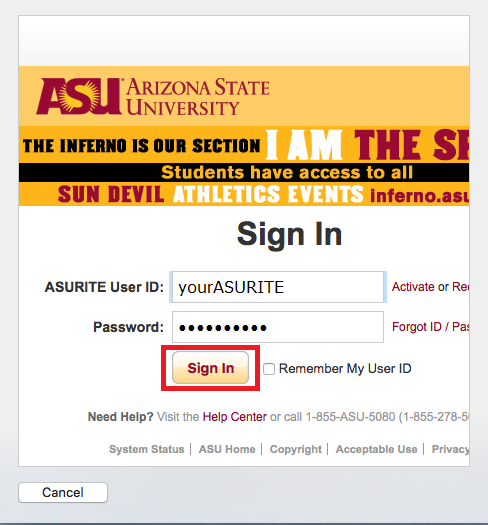
- After verifying your credentials, Mail will provide you with a selection of sync options. By default, Mail is selected, but you can choose what you want to sync from your ASU Gmail to your Mac Mail. Select Done when finished.
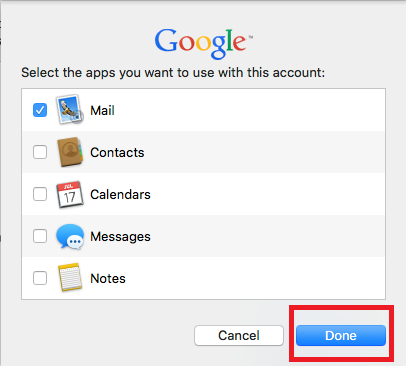
Your account is now configured and ready to use. Open the Mac Mail application and your ASU Gmail account should appear shortly.
Need additional help? Access 24/7 live chat, create a case from your My ASU Service Center or call 855-278-5080.



