There are a few things you should do first before beginning:
- Ensure that IMAP is enabled on your Gmail for ASU account.
- Before following the steps below please make sure your device software is up to date. These updates may contain patches related to mailbox synchronization and can help prevent any known problems.
To start using ASU Gmail with an iPhone or iPad, perform the following steps:
- On your iPhone, iPod, or iPad, select the Settings icon
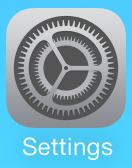
- Select Accounts & Passwords.
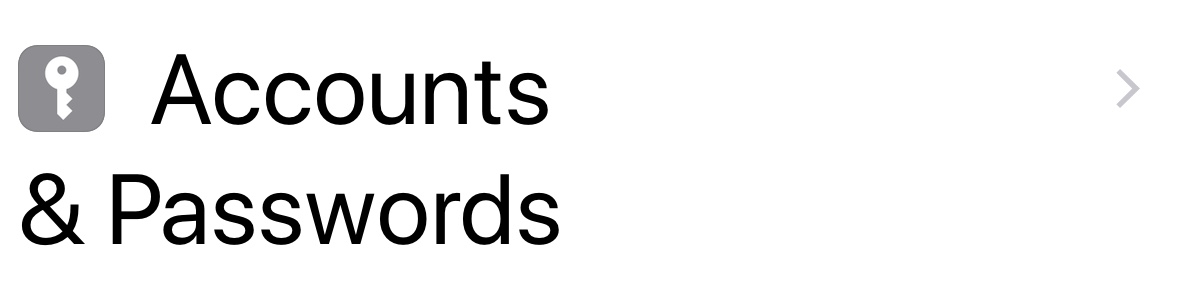
- Under Accounts select Add Account.
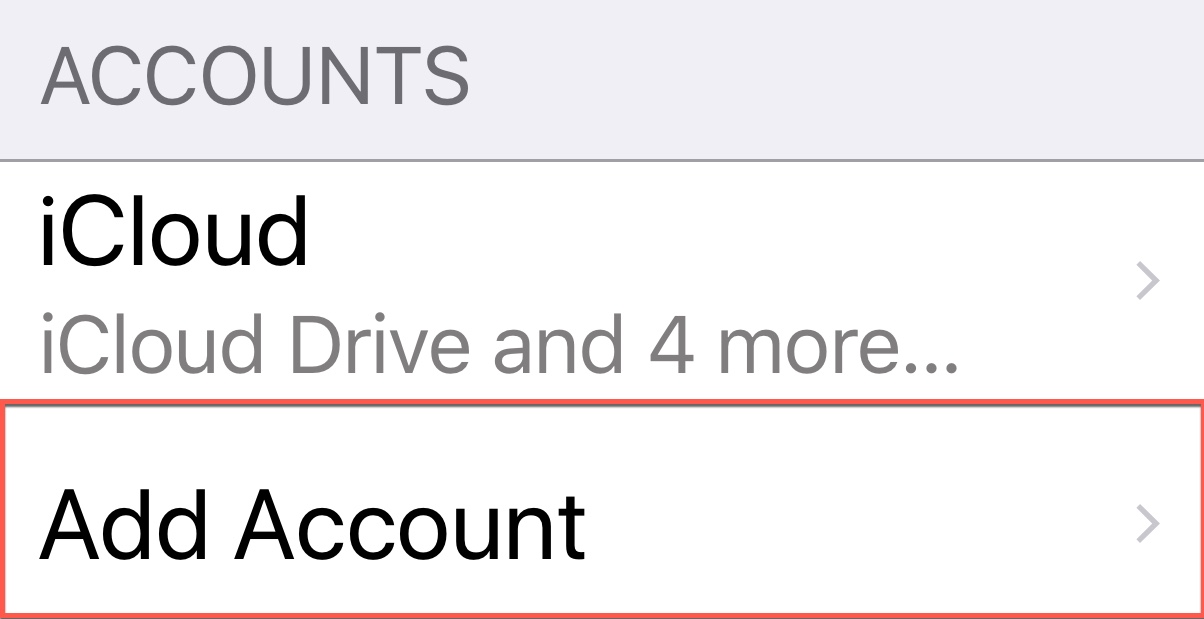
4. From the list select
Google. 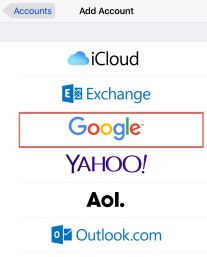
5. On the next screen you will be taken to a Google Sign in page:
- Email: Enter your ASU Gmail email address in the format your ASURITE Username followed by @asu.edu.
- Select on the Next button at the bottom right of the screen
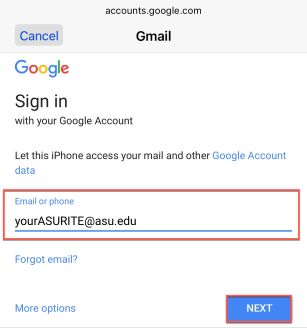
6. On the next screen you will be taken to ASU Single Sign On login page:
- Username: Enter your ASURITE Username.
- Password: Enter your ASURITE Password.
- When you have finished entering your information, select the Sign In button at the bottom left of the screen.
7. Your device will now attempt to verify the information. Once your account is verified successfully the the screen will quickly change to a page where you can choose what kind of data you want to synchronize on your device. Please Note: When you turn Contacts and Calendars to On, a window will appear for each one requesting whether you wish to keep your local contacts and calendars on your iPhone/iPad. Select Keep on My iPhone (or Keep on My iPad) to keep either of these on your device, or Delete to completely remove them.
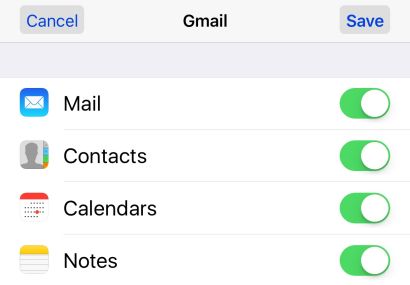
8. After making your choices above, select Save.
9. You have now setup your ASU Gmail Account on your iPhone or iPad!
Note: If after following the steps above you are unable to connect your Gmail for ASU account with your email client your account may have been locked. See How to Unlock Your Google IMAP, POP, and Chat Account and follow those instructions. Once you have followed the steps to unlock your account trying connecting again.
Need additional help? Access 24/7 live chat, create a case from your My ASU Service Center or call 855-278-5080.



