Please note: Instead of using POP, we encourage you to consider
Accessing Gmail for ASU using IMAP, which offers two-way communication to the server. Unlike with POP, clients use IMAP to synchronize changes automatically. This is extremely useful when you are using multiple devices to connect with your email.
To enable POP in your Gmail for ASU account, please follow these steps:
1. Set your
Gmail for ASU POP/Chat password if you haven't already done so.
2. Sign in to your
Gmail for ASU account.
3. Click on the gear icon in the upper-right and select Settings at the top of any Gmail page.
4. Select Forwarding and POP/IMAP.
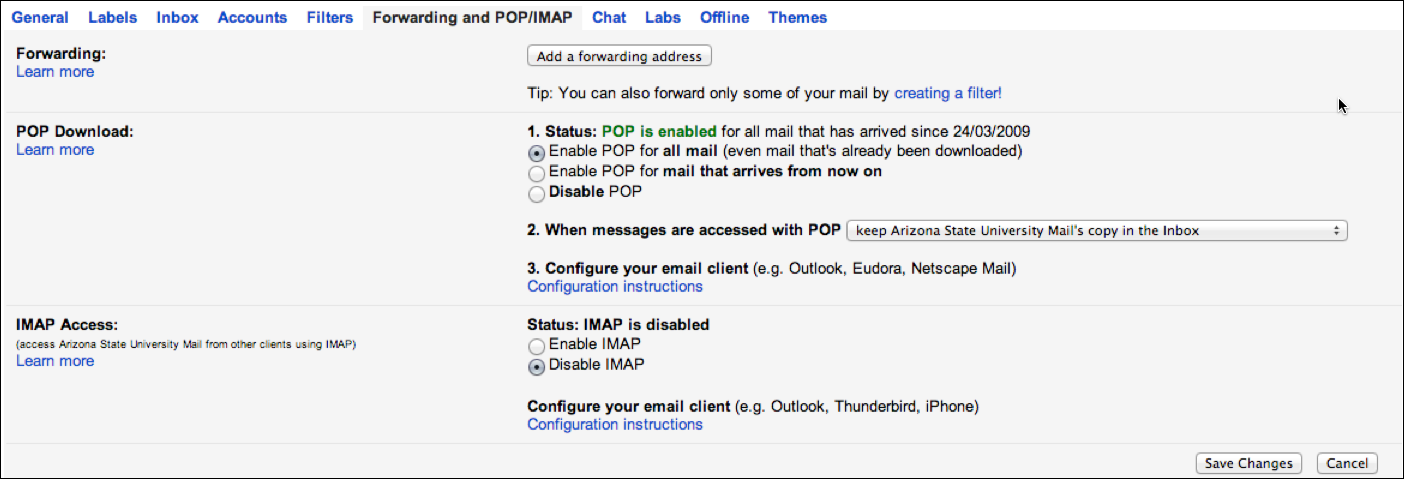
5. In the POP Download section, select Enable POP for all mail or Enable POP for mail that arrives from now on.
6. Choose what to do with your messages after your POP client or device receives them.
7. Click the Save Changes button.
Please note: If after following the steps above you are unable to connect your Gmail for ASU account with your email client:
Below are the generic server settings for POP:
Incoming (POP) Server: pop.gmail.com
Incoming Port Numbers:
- Standard POP Port: 110
- Secure POP Port: 995
Outgoing (SMTP) Server: smtp.gmail.com
Outgoing Port Numbers:
- Authenticated (Secure) SMTP Port: 587
Need additional help? Access 24/7 live chat, create a case from your
My ASU Service Center or call 855-278-5080.



