How to Find Email Header Information
When troubleshooting email SPAM and delivery issues to ASU email addresses it is often necessary to provide the email support group with the full email header information for the email that was not delivered successfully. The process for retrieving the message header information is different depending on the email client application that you are using. See below for instruction on how to retrieve email header information from different email clients.
- Gmail: Open the message in question, click the down arrow next to Reply, at the top of the message pane, Select Show Original. A new window will open with header information, copy the text found in that window.
Outlook 2016 for Windows:
- Open the message in question.
- Click the arrow next to the Tags from the Ribbon.
- In the Properties window copy the email header information found in the Internet headers box. Copy the text found in that window.
- Outlook 2016 for Mac: Right-click (or control-Click) on the message from your inbox in question and select View Source. A new window will open with header information, copy the text found in that window
- Outlook Web App (OWA): Select the email in question from your inbox. Select the down arrow next to Reply all, toward the bottom of the drop down menu select View message details. A new window will open with the header information, copy the text found in that window.
- Other Clients:
- Thunderbird: On the message from your inbox in question click on More drop-down button and select View Source. A new window will open with header information, copy the text found in that window.
- MacMail: In your inbox, select the email in question. On the top menu, Select View > Message > All Headers. The reading pane will switch to show the header information. Copy the text found in that window. Alternatively, you can use the shortcut Shift+Command⌘+H.
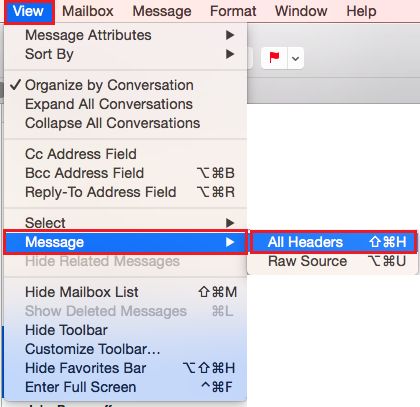
- Pine: Open the message in question, press H.
Need additional help? Access 24/7 live chat, create a case from your My ASU Service Center or call 855-278-5080.



