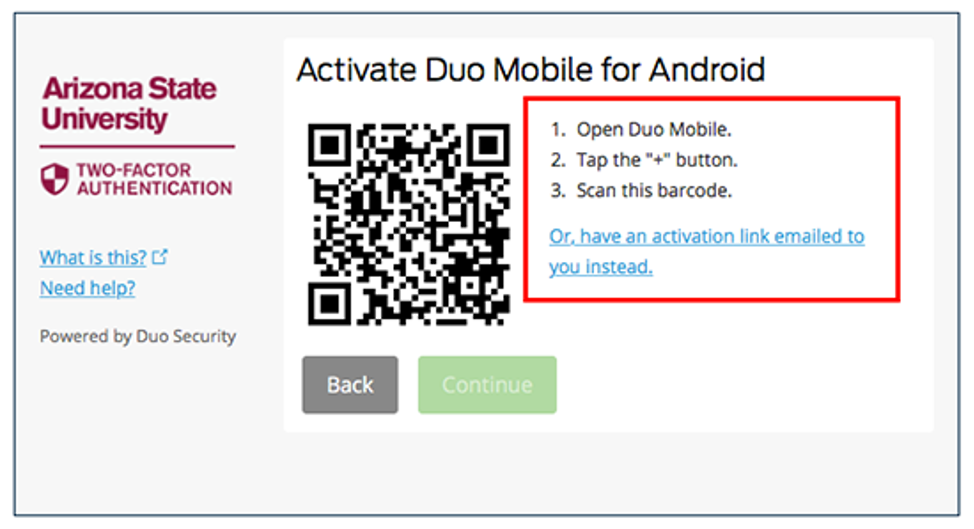Use the following instructions if you have switched to a new phone with your existing phone number or if you have factory reset your phone.
- Install the Duo Mobile app from the app store on your phone.
- Log into My ASU
- Go to Profile > Account Details > Password & Security > Two-Factor Auth Device Management.
- Authenticate using either the Call Me or Enter a Passcode option.
- Once authenticated, you will see your previously enrolled device or devices listed including your phone. Click the Device Options button shown for your phone.
Please note: In the image below, there is only one device enrolled.
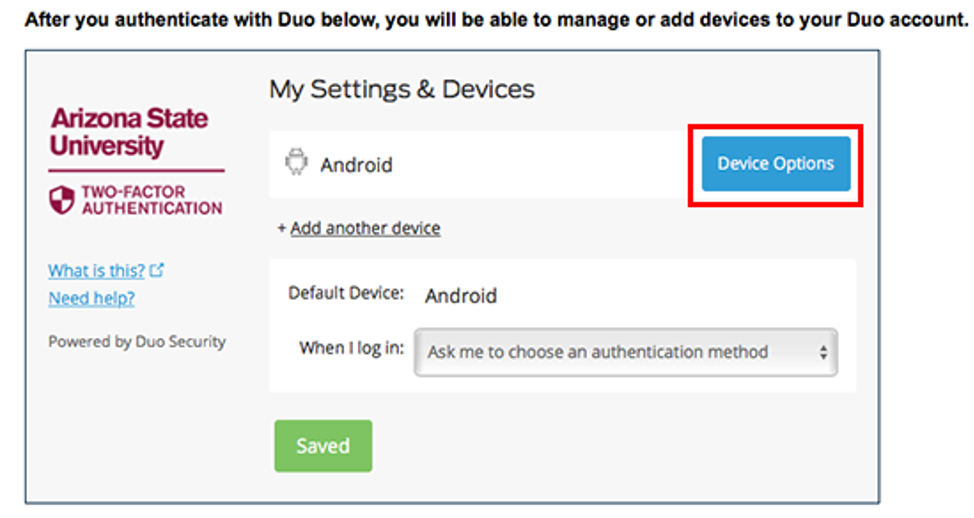
6. As shown in the image below, click the Reactivate Duo Mobile button.
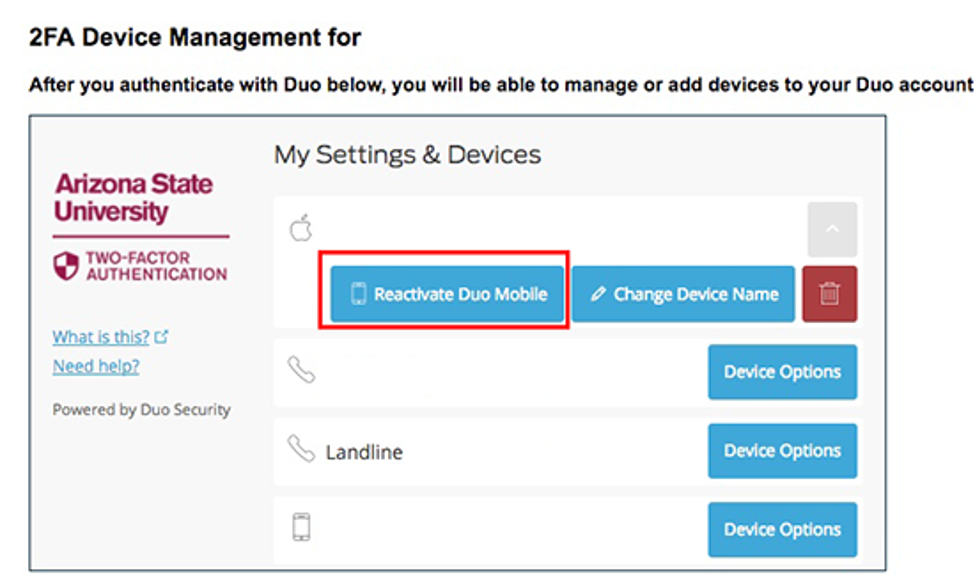
7. Select the type of Device.
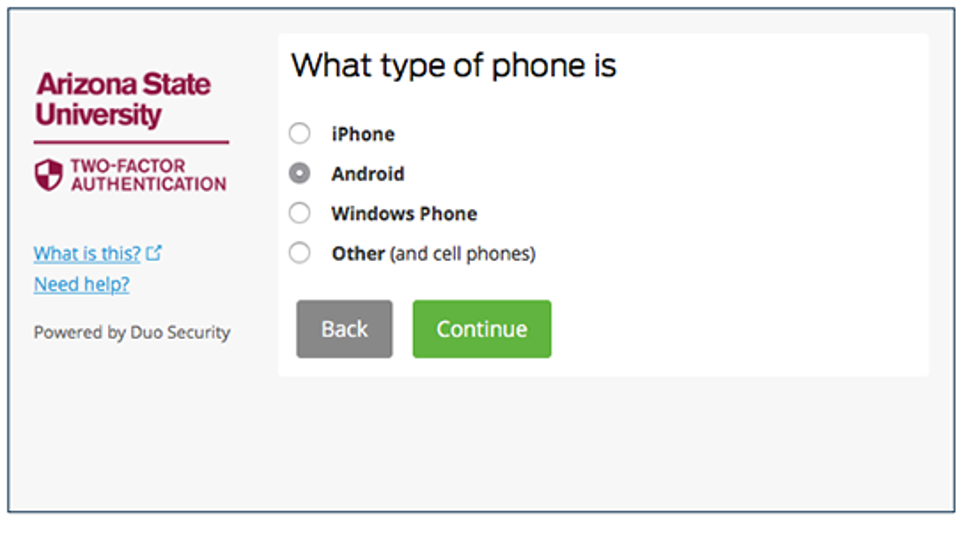
8. Click the I have Duo Mobile installed button.
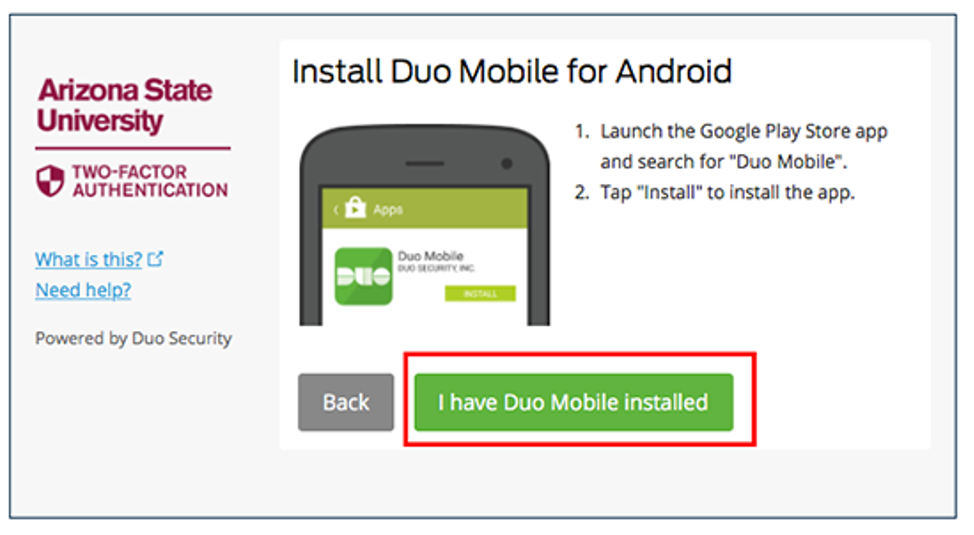
9. Follow the onscreen instructions to reactivate Duo either using the QR code or by having an activation link email to you (click that link if desired).