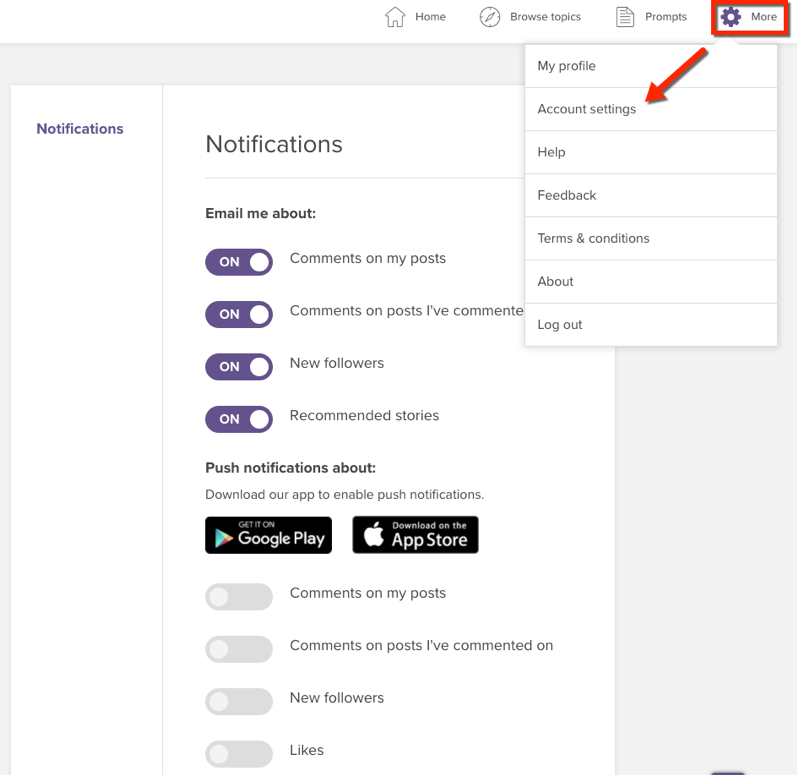What information appears on my profile?
When you joined GetSet, you answered a few questions—like what topics you’re interested in—to help GetSet learn more about you. All responses you gave will appear on your profile. As a reminder, this information includes your about me, profile photo, and interests (e.g. working full-time or transfer student). The names of your followers and students that you follow will also be visible to others on your profile.
If you choose to make any of your posts private, they will not be visible to any other students on GetSet. Additionally, you can hide the topics you are subscribed to as well as the characteristics that you select by selecting the option to edit your profile.
If you choose to make any of your posts or profile fields private, they will not be visible to any other students on GetSet, but they may be visible to faculty and staff at ASU. You can set your about me and the interests you selected to private in your Account Settings.
Who can see my profile?
If you have the "Global setting" on your account turned ON, all students on GetSet and all students at ASU can see the parts of your profile that you’ve chosen to make visible.
If you have the "Global setting" on your account turned OFF, only students at ASU can see the parts of your profile that you’ve chosen to make visible.
You can view and manage your "Global setting," as well as the visibility of certain profile elements (your about me and your interests) in your "Account settings."
Keep in mind that if you’re a member of the Student Community, even if you have set your profile details to private, your name and profile photo (if you have one) will still remain visible to all students on GetSet and students at your school so that others can find you.
Faculty and staff at ASU can see all of your profile details, regardless of the privacy settings you’ve selected.
For more information, check out our Privacy Statement and Privacy FAQ.
How do I change my profile photo?
On the Home page or the Profile page, click or tap your profile photo and then click choose to upload a new profile photo. If you're on a mobile device, you'll need to select Profile before you can change your photo.
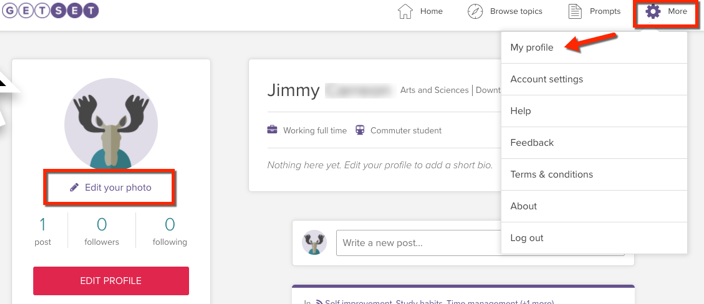
How do I edit my profile?
Click on the View/Edit your profile located under your profile photo on the homepage.
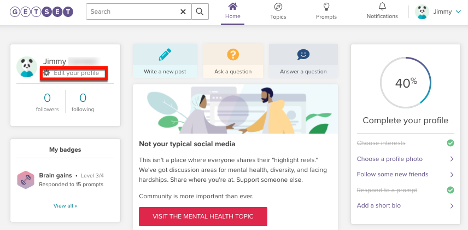
Next click on the red Edit Profile button. From here, you can edit your name, program, interests, and about me.
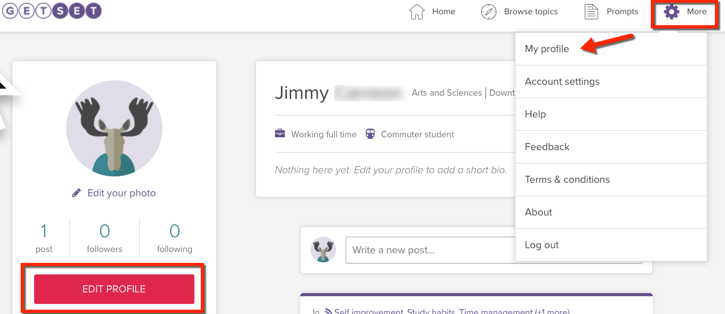
How do I know my GetSet login credentials?
Your GetSet login credentials will always be the same as your ASURITE login credentials. Head to the login page where you will be automatically logged into your GetSet account. If you are not directed to your account automatically, simply select Arizona State University from the drop-down menu, then click Login.
How do I change my notification settings?
To change your settings for emails, text messages, or push notifications, head to GetSet and open the Account menu (look for your name and profile photo in the upper right of your screen), then select Account settings. From there, select Notifications and update your preferences.