You can share a post on GetSet by clicking the New post button (look for “Write new post” at the top of your feed on your Home page.) Write and title your post, then choose a few topics and/or tags to help your classmates find it more easily.
What should I post about?
No two posts on GetSet are exactly alike. Your unique perspectives and experiences help your classmates learn and succeed from one another. You can write about anything–from a success you had this week to a challenge that lies ahead. GetSet is a safe space where you can feel comfortable writing about what you are going through.
If you ever get writer's block, try responding to GetSet’s daily prompt. You can also browse topics to dive into specific communities like self-improvement, diversity, or time management.
How do I edit or delete posts?
To edit or delete one of your posts, click or tap the Post options menu (look for the three dots icon in the bottom right of the post), and select Edit or Delete.
How do I edit or delete comments?
To edit or delete one of your comments, click or tap the Comment options menu (look for the three dots icon in the bottom right of the comment), and select Edit or Delete.
How do I report inappropriate posts or comments?
It's important that GetSet be a safe place to share honest experiences, and also a place where students feel safe. If you feel that a post or comment is inappropriate or indicates that someone may do harm themselves or others, please flag it to let us know so that we can address the situation.
Open the Post options menu (look for the three dots icon in the bottom right of the post or comment), and select Flag post or Flag comment. The author of the post will not be notified that you flagged their content. Flagging a post or comment simply alerts our support team so we can take action and/or remove the content, if necessary.
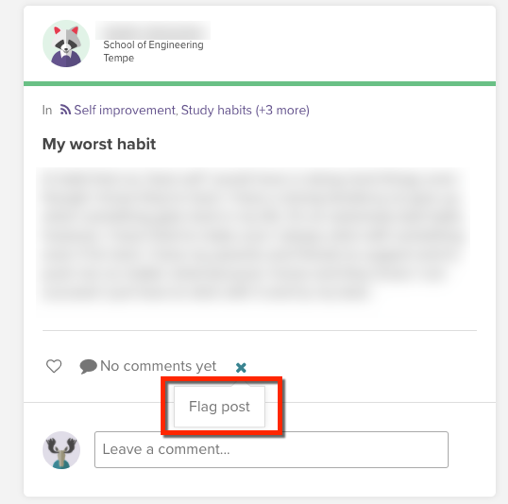
How do I change the privacy of my post?
To change the privacy setting on a post that has already been created, open the Post options menu (look for the three dots icon in the bottom right of the post) and select either “Make visible” or “Make private.
When you’re creating a new post, set it to private by selecting the “Make this post private” checkbox near the bottom of the post form. If you do not select his option, your post will automatically be made visible.
Private posts will not be seen by other students on GetSet, but may still be seen by faculty or staff at ASU.
How do I block a user?
To block a student on GetSet, go to their Profile page and open the User options menu (Look for the three dots underneath their profile photo) and select the option to block them. Blocking someone means that you will no longer see each other's profiles, posts, activity, or comments anywhere on GetSet. The student you block won't get a notification that you blocked them.
If you would like to unblock a user, you can do so by going to your Account Settings. Select the “Blocked users” tab and click to unblock a user. 


