Students will be prompted to enroll to the two-factor enrollment page the first time you attempt to log in to any ASU webpage that requires your ASURITE ID and password. To enroll in two-factor authentication for the first time, follow these steps:
- Go to any website that requires using your ASURITE ID and Password to log in such as My ASU.
- On the Sign In page, type your ASURITE ID and password, and click the Sign In button.
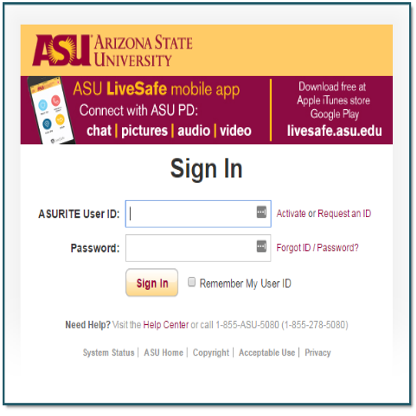
3. Because this is your first time logging in with DUO, you will be taken to
this website that will help you enroll in two-factor authentication. The website will take you through steps similar to those shown in the. If you are not being prompted to enroll in DUO automatically and would like to opt-in to using DUO two factor authentication, please see the article titled:
How Can I Enroll in DUO Two Factor Authentication?
4. For your first device, ASU recommends a mobile device. If you are NOT using a smart phone or tablet, and will use a landline, internet-based phone number, skip the steps about installing the DUO Mobile app. If you ARE using a smartphone or tablet, install the DUO Mobile app when requested.



