How to Installing and Sign into the Dropbox App on Your iPhone or iPad
If you do not have a ASU Dropbox for Education account you will need fill out the
request form. Once you have an ASU Dropbox account activated, you can download and install the Dropbox Client.
Step 1: Download/Install Dropbox App from the Apple Store. Once the Download process is complete, open the app by tapping the "Open" button from the download screen or by clicking on the app icon from your home screen.
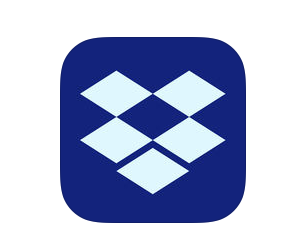
Step 2: Sign-in Instructions
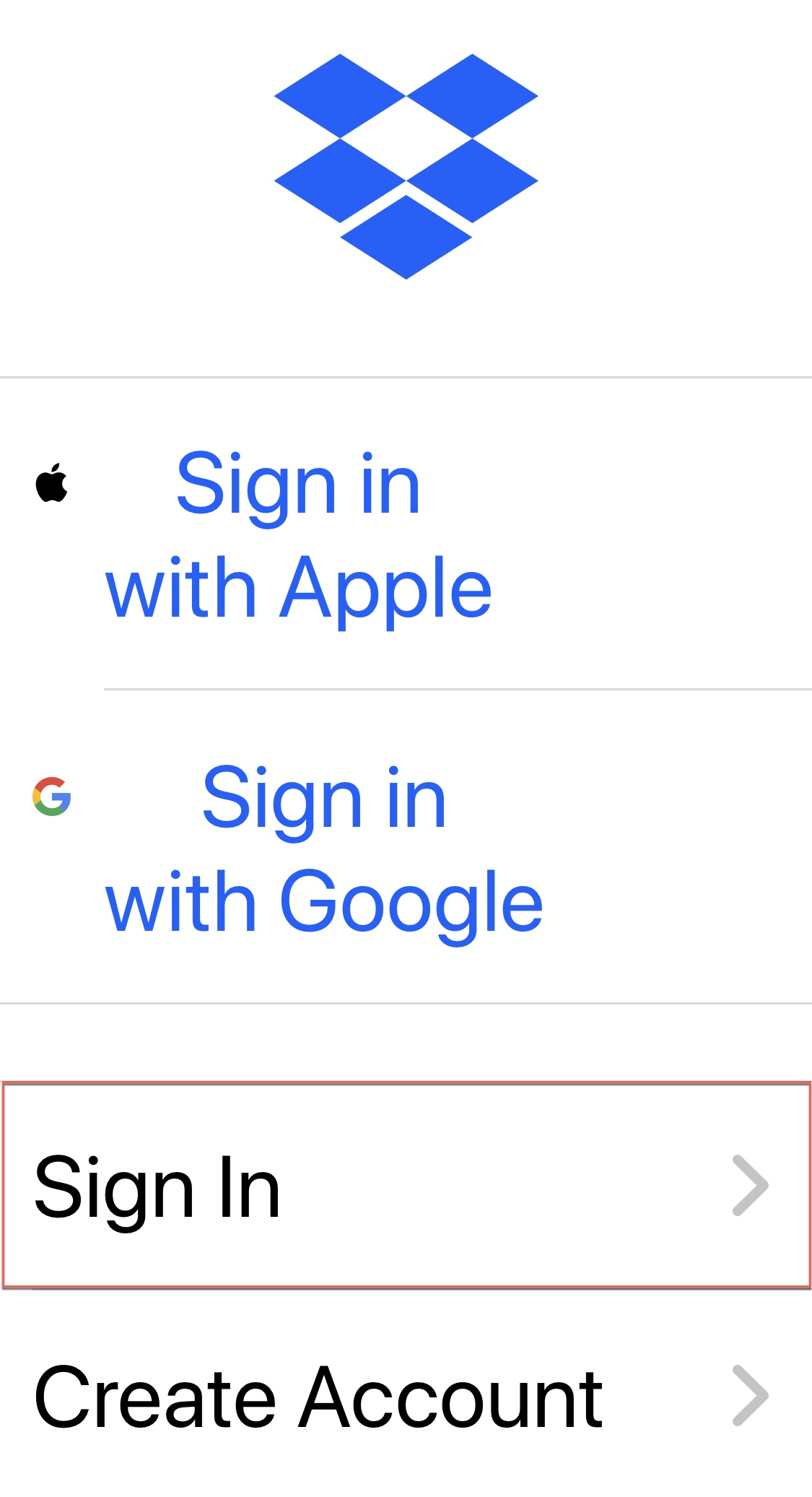
- Your ASU Dropbox for Education account uses single sign-on. Enter your email in the following format ASURITE@asu.edu. Once you have entered login screen will change and select Continue.
- This will open your web browser and prompt you for your ASU credentials on our servers. Enter your ASURITE User ID and Password.
- Select the Allow button to continue.
- You now should be prompted asking if you want to open the Dropbox App, select Open.
- If provided this option, select your notifications preferences for the Dropbox App.
Step 3: Your Dropbox App should now be linked with your ASU Dropbox for Education Account.
For more information on ASU Dropbox for Education see: https://uto.asu.edu/dropbox.



