Learn how to synchronize your Blackboard Calendar with external calendars; for example, iCal (iPhone and iPad), Google, Hotmail, Outlook and Yahoo. After synchronizing, your External Calendar will show Blackboard events.
Please note: Your class syllabus includes all required class activities. The calendar includes assignments and tests that have due dates in Blackboard. Be sure to check the syllabus regularly for assignments or course activities that do not appear on the Blackboard calendar.
The Blackboard
Calendar includes scheduled Blackboard Maintenance events. Be sure to turn in class work prior to scheduled maintenance.To synchronize the Blackboard Calendar, follow the steps below:
- Login to Blackboard
- Select on the small arrow next to your name, to open the global navigation pane.
- Select on the Calendar icon.
- Scroll to the bottom of the page, and select Get External Calendar Link.
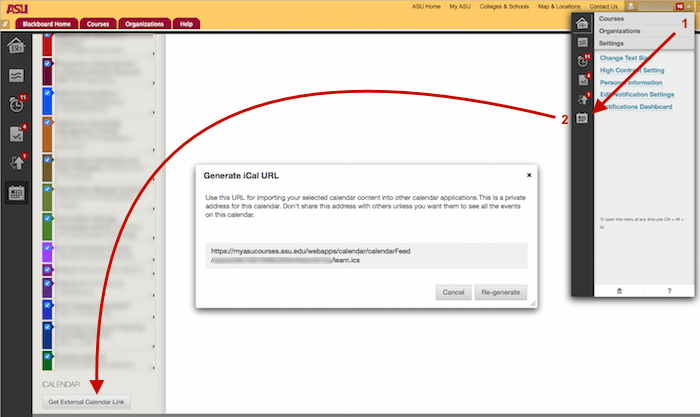
Copy and paste the iCal URL into your External Calendar. For example, see
How to Synchronize Events from Another Calendar to Google Calendar. You will need to find specific instructions for synchronizing with your preferred calendar.
Need additional help? Access 24/7 live chat, or create a case from your My ASU Service Center, or call 855-278-5080.


