You can perform the following tasks to manage the devices that are setup to use with two-factor authentication:
- Change your default two-factor device
- Setup automatic authentication upon login
- Change the display name of a device
- Remove or delete a device
- Reactivate Duo when switching to a new phone with the same phone number, or if you factory reset your current phone
To manage your devices, do the following:
- Login to any ASU webpage that requires single sign on such as My ASU.
- A two-factor authentication screen will appear. Click the My Settings & Devices.
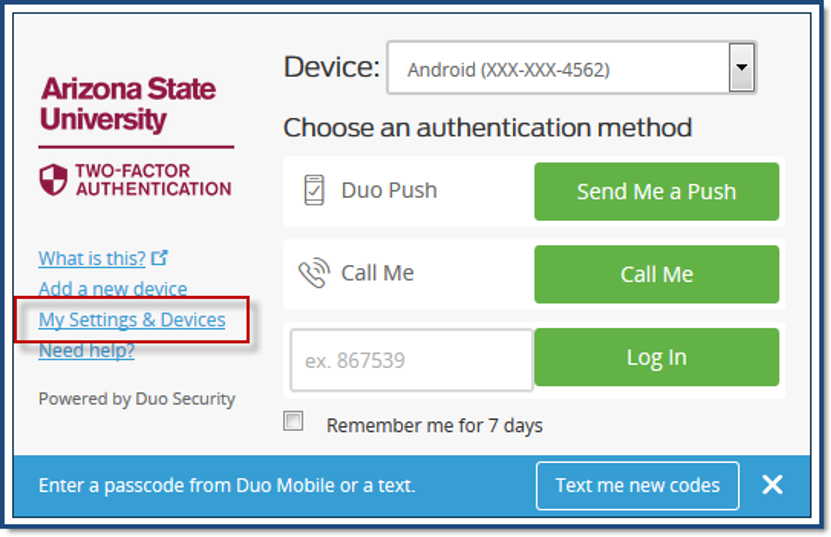
- Authenticate with one of your devices.
- From here you can change the options for each device, add devices, select which device is the primary device and set up automatic authentication upon login.
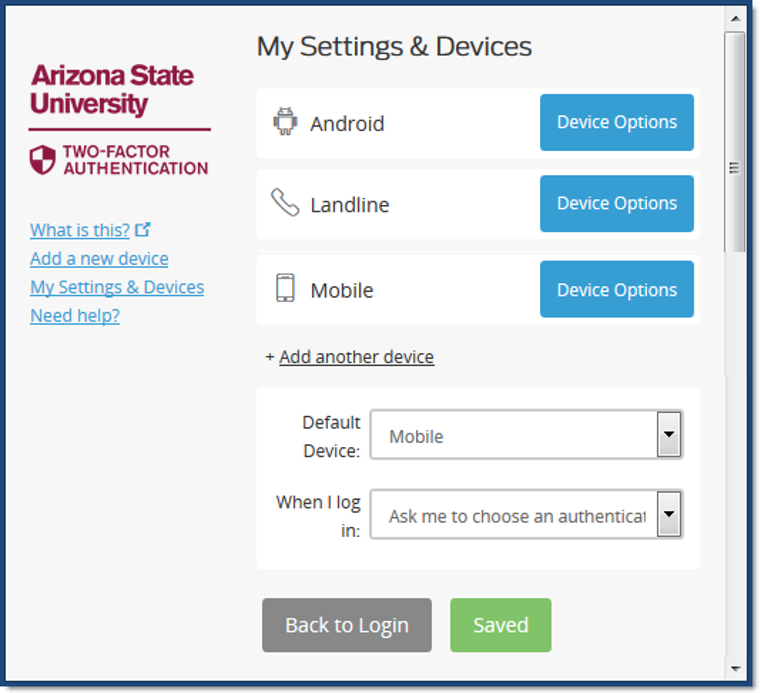
- Click on the Device Options button to manage that device.
- Here you can reactivate Duo Mobile for that device, change the name or delete the device. The reactivate Duo option can be used when you switch to a new phone and the number has not changed.
For more information, please see Duo's online guide on the
Managing Your Devices page. If you need further assistance, please contact the Experience Center at 1-855-278-5080.



