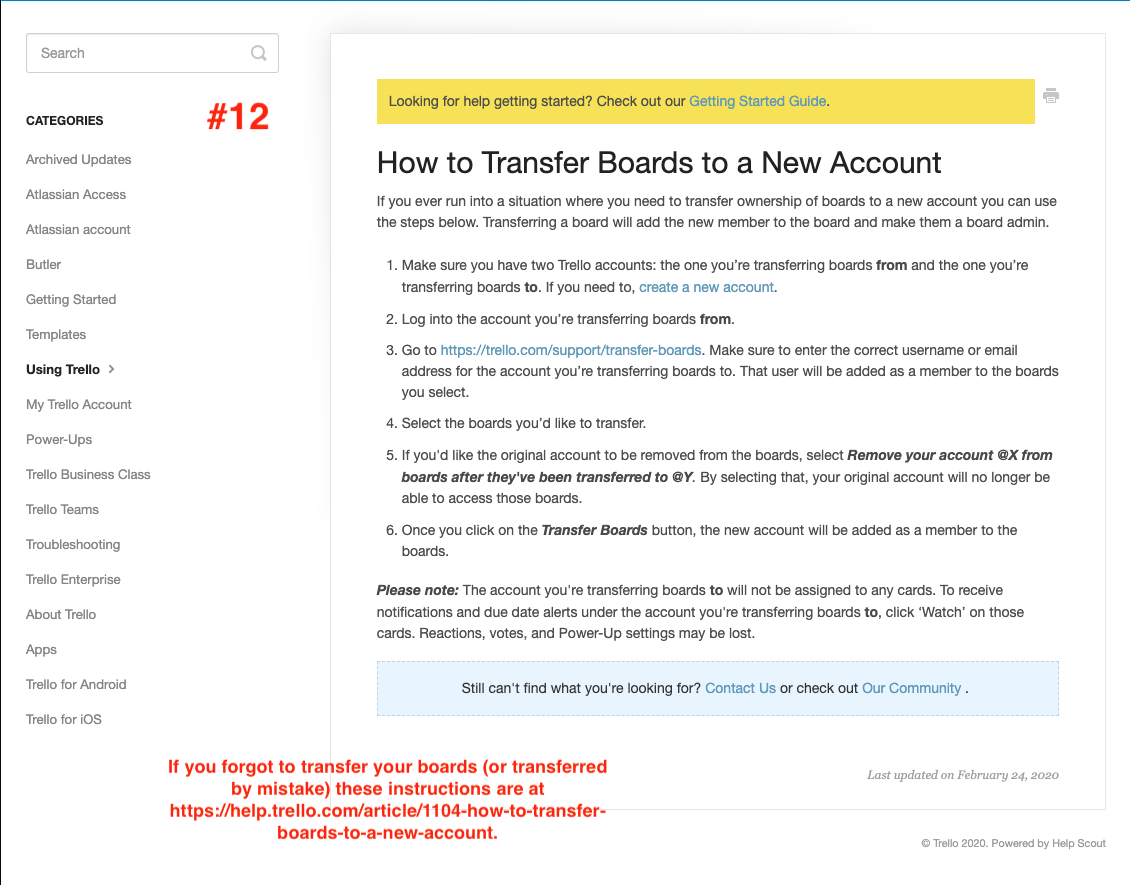Merging your Trello account into "asudev"
Summary:
-
Trello is a web-based Kanban-style list-making application. (Wikipedia) ASU does not have an enterprise-wide license – most Trello users at ASU have free accounts.
-
Atlassian (Jira, Confluence) acquired Trello in 2017. They recently moved to centralize account management when there’s an enterprise-level “organization.” See Trello and Atlassian Accounts Merging into “asudev”.
-
Atlassian organizations are umbrella structures encompassing accounts for products, like free Trello accounts, without centralized account management, and also product sites (Jira, Confluence, paid Trello, etc.) which manage access within the site or application directly.
-
“asudev” is ASU’s Atlassian umbrella organization.
-
All Trello accounts with an @asu.edu email address are being merged into the “asudev” organization automatically on June 1st, 2020. See Trello and Atlassian Accounts Merging into “asudev”.
-
You may merge your account yourself for more granular control before June 1st, 2020.
-
Once your Trello account is merged into “asudev”, you will log in with your asurite@asu.edu email – your “Atlassian account” – and ASU SSO. See Logging into your “asudev” Trello account.
To Merge or Not
If you do nothing, your account will be merged on June 1st, 2020. You have several options before that time:
-
If all your Trello use is not related to ASU, you can dissociate your Trello account from ASU by changing the account email address to a personal, non-ASU address (it can’t end in @asu.edu). See Changing an Email Address.
-
If some of your Trello use is related to ASU, and some personal, you can create a new personal account with a non-ASU address (it can’t end in @asu.edu) and move your personal work to that account. See How to Transfer Boards to a New Account. After your personal work has been moved you can merge your @asu.edu account yourself, ahead of June 1st. See option #3.
-
You can merge your account yourself before June 1st. See [other KB article - Joining your Trello account to “asudev”.] Make sure your @asu.edu email is in the form asurite@asu.edu first. If it isn’t, see Changing an Email Address.
Joining the ‘asudev’ organization
Here’s a step-by-step description of the process for joining an @asu.edu Trello account to the UTO-managed “asudev” organization. This is mandatory, per Atlassian. If you have not joined your account to our ‘asudev’ organization by June 1st, 2020, Atlassian will do it for you. Doing it yourself gives you the easy opportunity to move one or more of your personal boards to a non-ASU (not “@asu.edu”) account. If you miss this window, you can always move them later. See step #12 below.
Before you start, set your Trello account email address to asurite@asu.edu
Your Trello account email should be in the form asurite@asu.edu before you join your account to ASU’s “asudev” organization. There’s a bug in the merge process which causes it to fail if your ASU email is in any other form (e.g. first.last@asu.edu). (See If your Trello account to “asudev” merge failed for details.) If that’s the case, change your Trello account’s email address first, before starting the join process. See Trello’s Changing an Email Address for instructions.
1: Begin the ‘join’ process
Click ‘Continue’ in the alert banner on your Trello homepage to start updating your account.
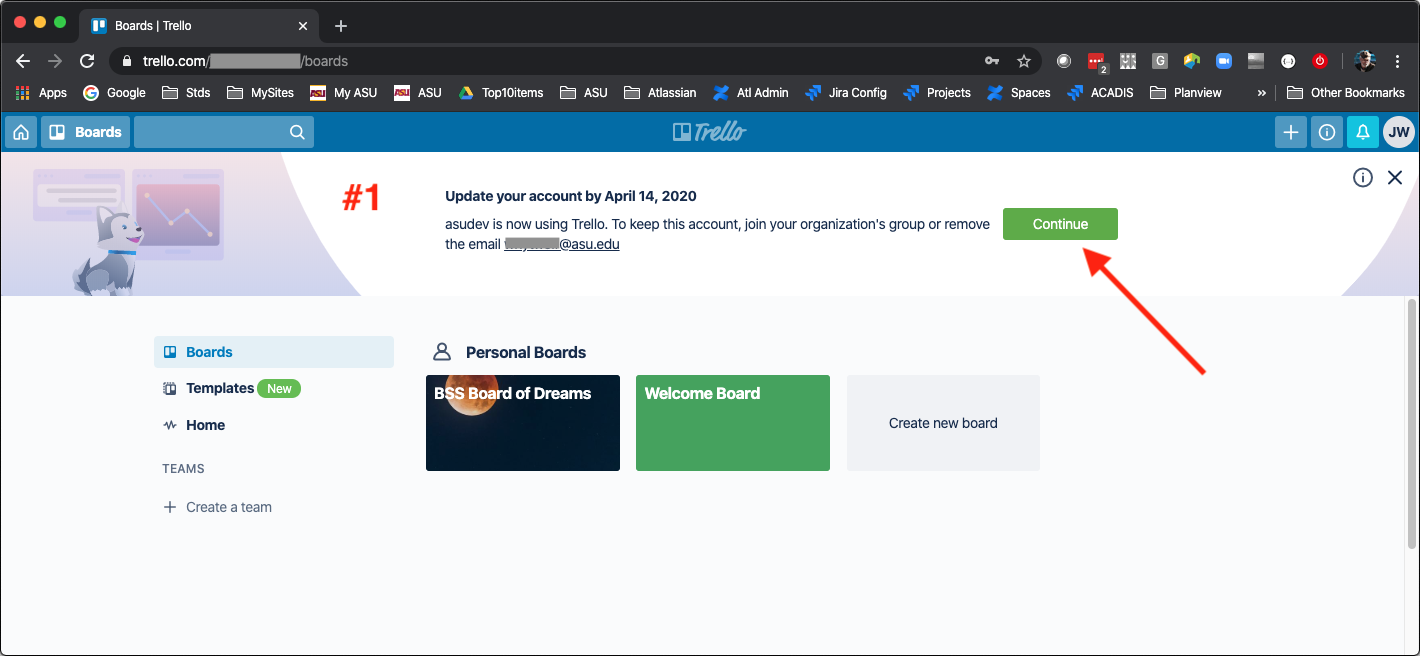
2: What do you use Trello for?
-
If you use any of the boards for ASU-related work, select the first option, “asudev and other things”.
-
If you don’t use your Trello account for anything at ASU, select the second option, “Not for asudev at all”.
-
Selecting this option may skip some of the steps below, probably jumping to something like step #7. Most likely the second option process will ask you for your non-ASU account, or help you create a non-ASU account. Then it will transfer all your boards to that account, and delete your @asu.edu account. (not tested)
-
Then click ‘Continue’
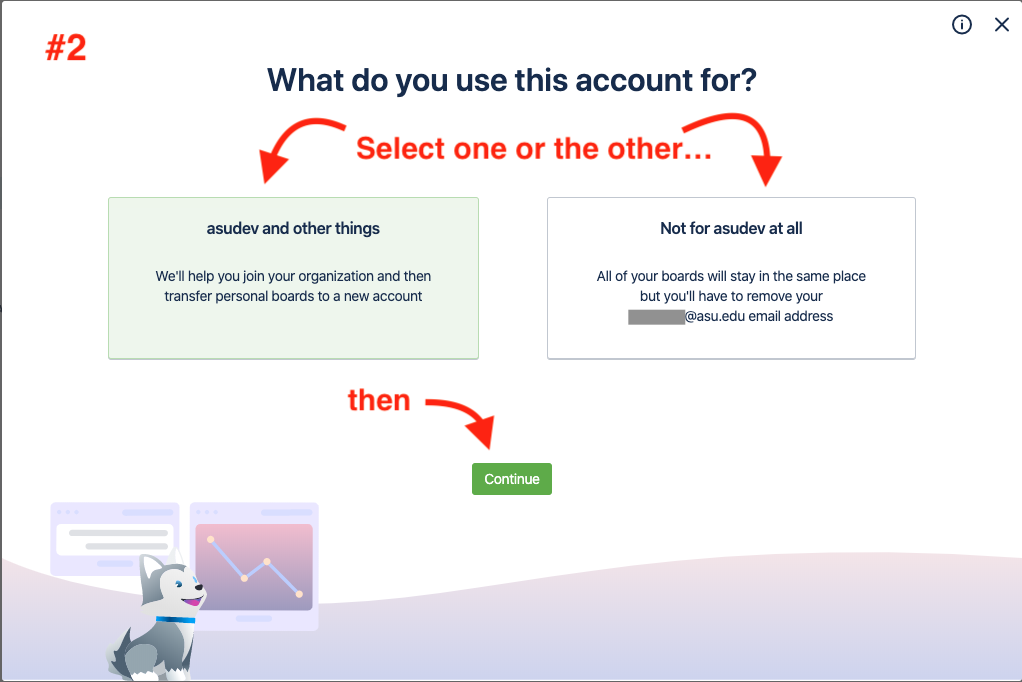
3: This is an FYI only.
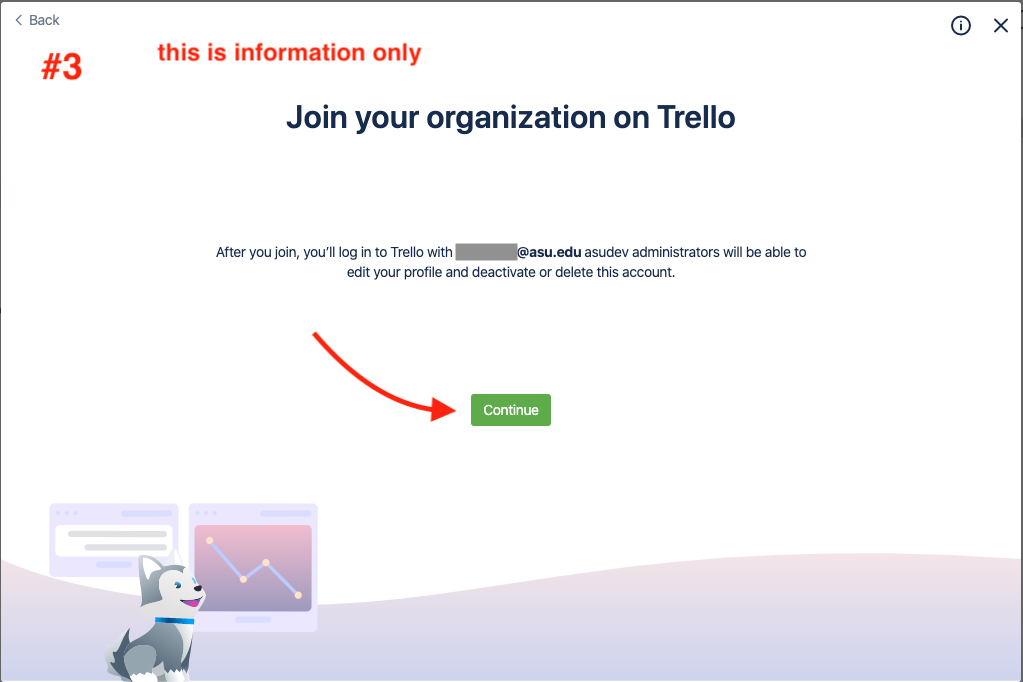
4: This is the ‘do it’ step.
Clicking ‘Continue’ connects your current Trello account to ASU’s “asudev” Atlassian organization, bringing all your boards with it. You can move one or more boards to a non-ASU personal Trello account following this step.
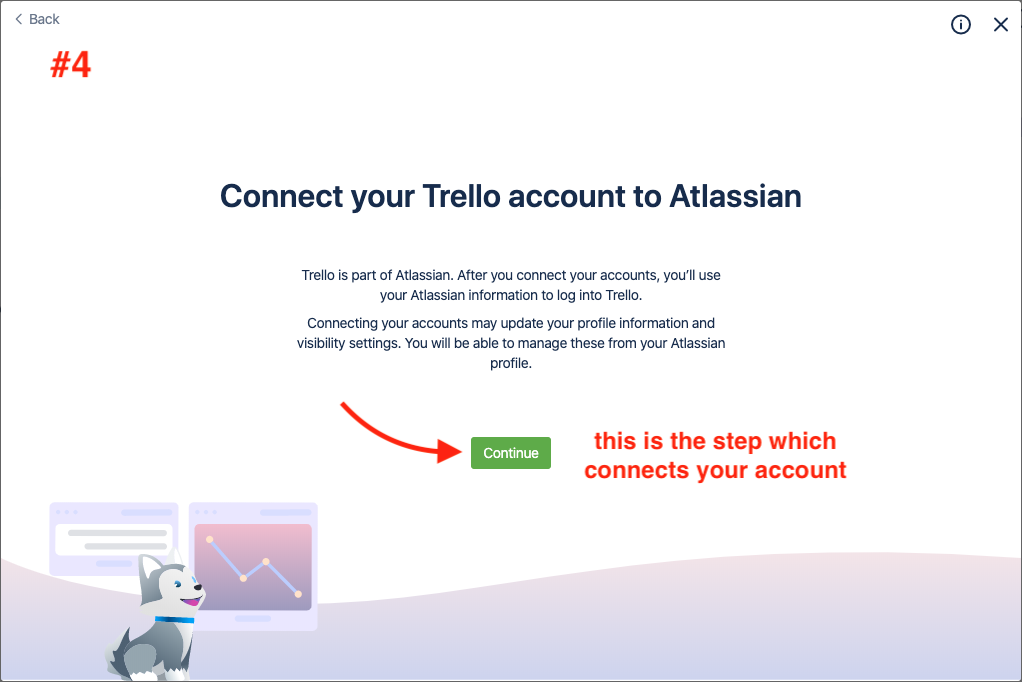
5: Your Trello account is now the same as your Atlassian account.
Logging in will be a bit different. See “Logging into Trello with your Atlassian Account”.
You might want to see what’s in your Atlassian profile, which will be synced with your information in our enterprise Google system. (Syncing might take a while.) See “Atlassian Profile” below – #6.
If you want all your boards to be owned by your @asu.edu account, you can quit the process now. If you want to transfer one or more boards to a personal Trello account, see “Transfer Boards” below – #7.
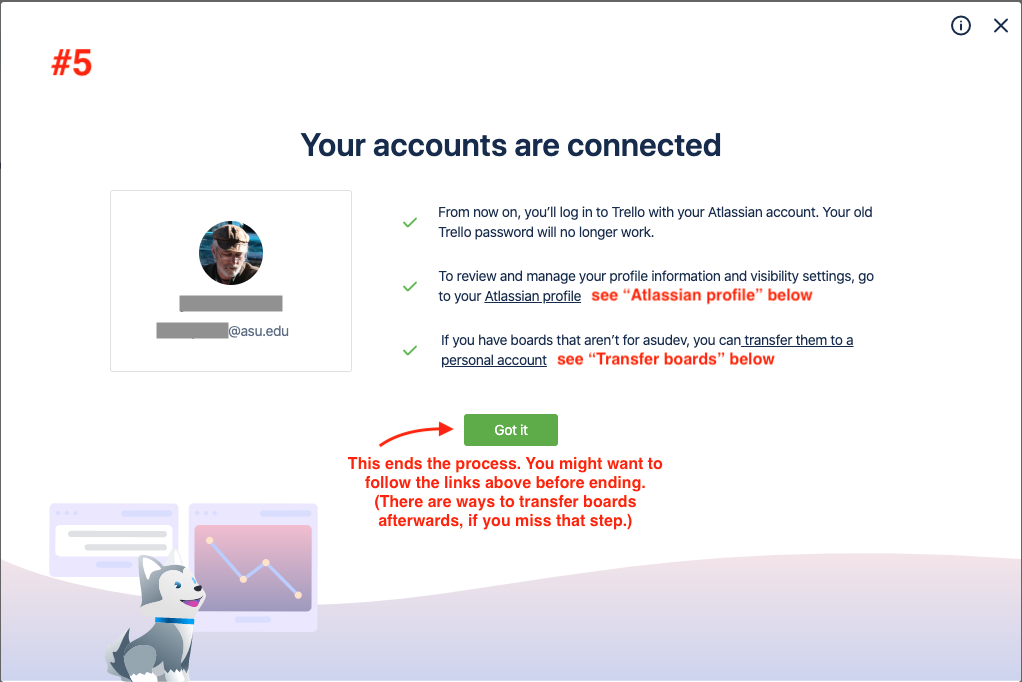
6: Your Atlassian Profile
Merging your Trello account into ASU’s ‘asudev’ organization will sync your account details with our enterprise Google system.
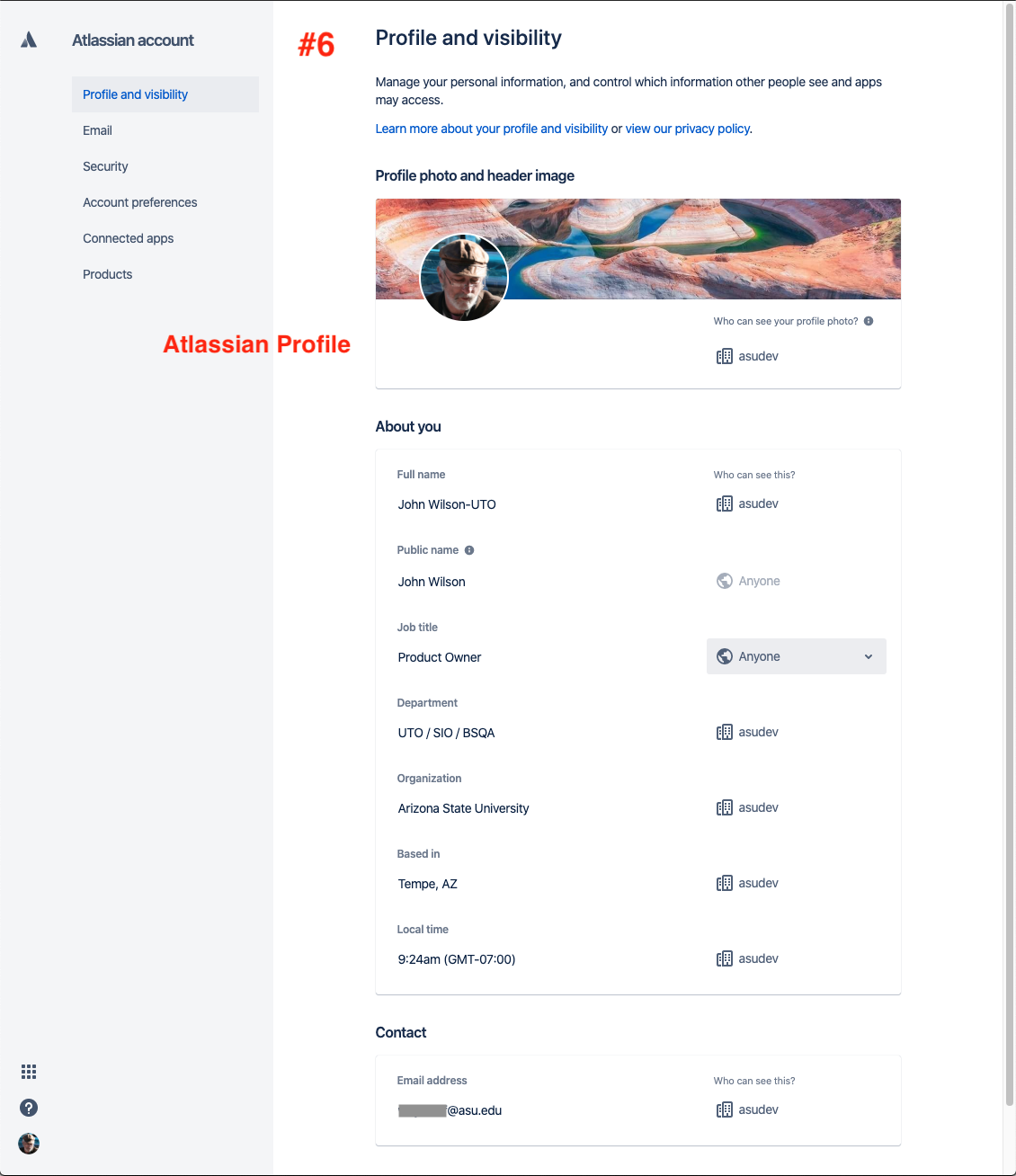
7: Transferring one or more boards to your personal Trello account.
Before beginning this process, make sure you have created a personal Trello account and know how to log into it. Enter the personal email address (not an “@asu.edu” ASU address) and click ‘Continue’.
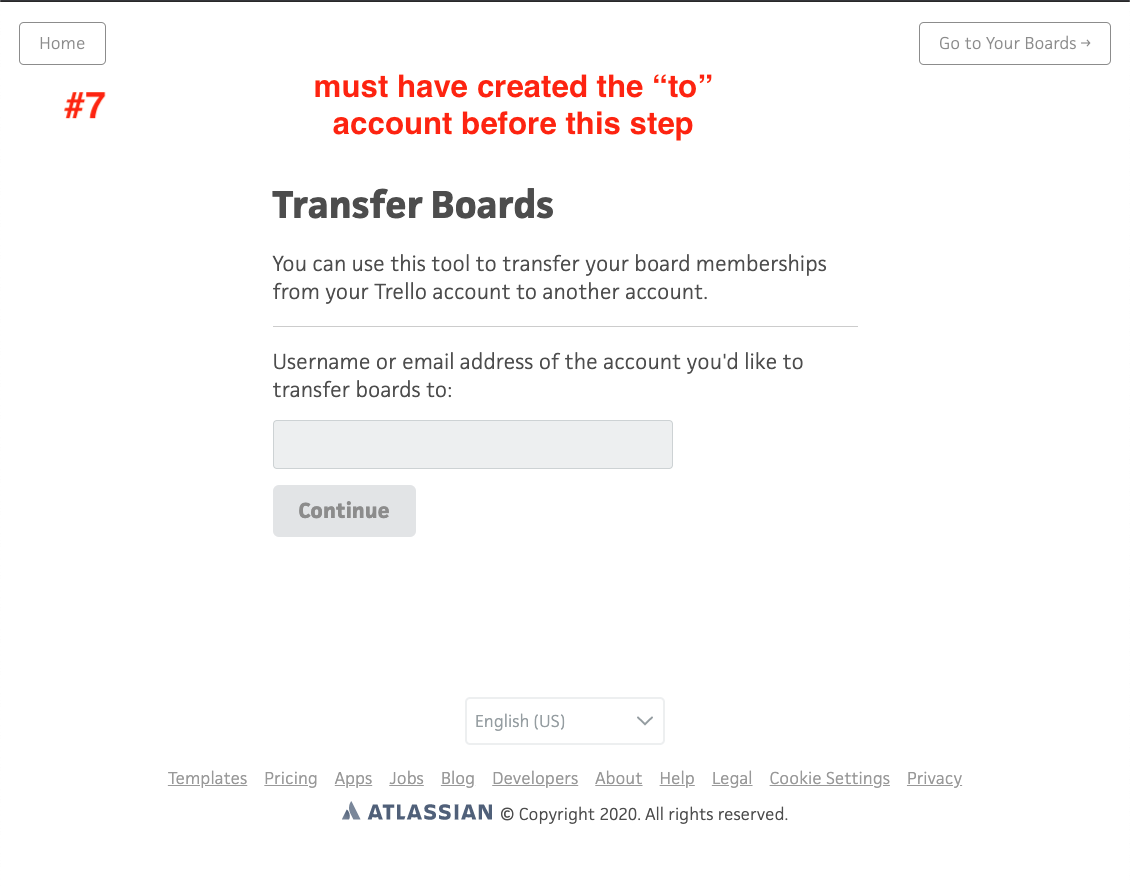
8: If you forgot...
If you forgot to create the personal account beforehand, you will see this error.
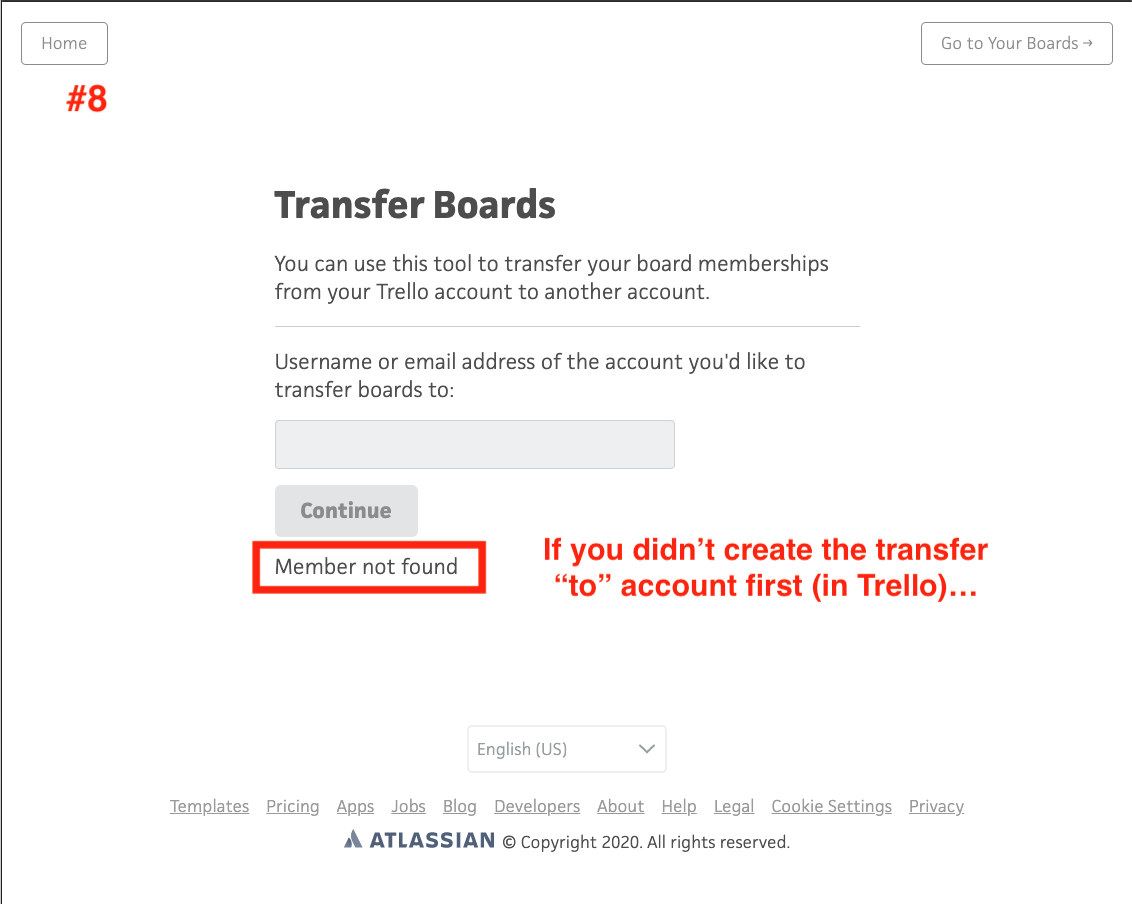
9: Preparing the transfer(s).
-
Select the boards to transfer to your personal Trello account.
-
Check “Remove your account” if you want to sever your board from any connection with your @asu.edu account. Leave it unchecked to keep both personal and ASU accounts connected to the board.
-
Click ‘Transfer Boards’
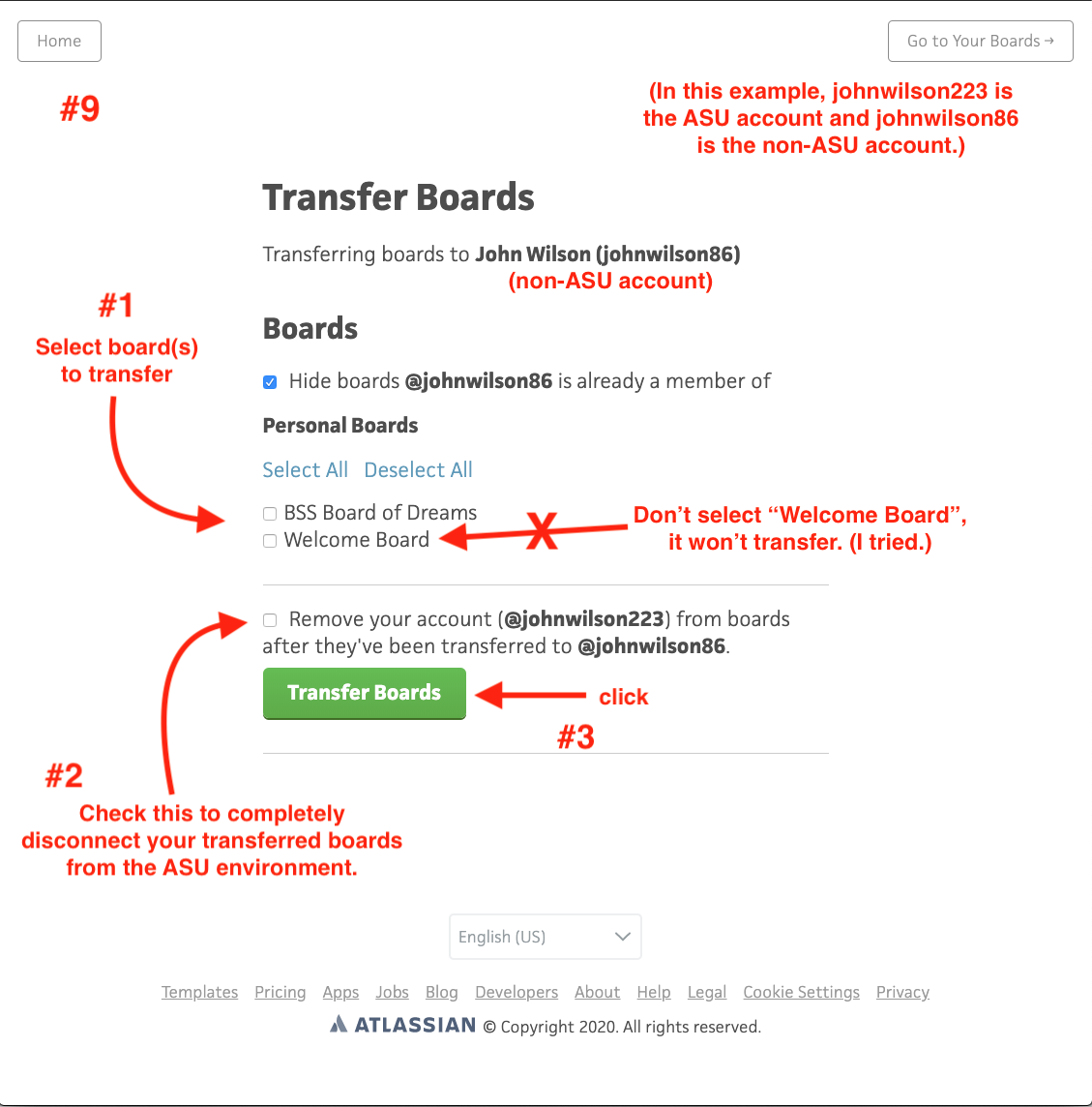
10: Successful transfer(s)
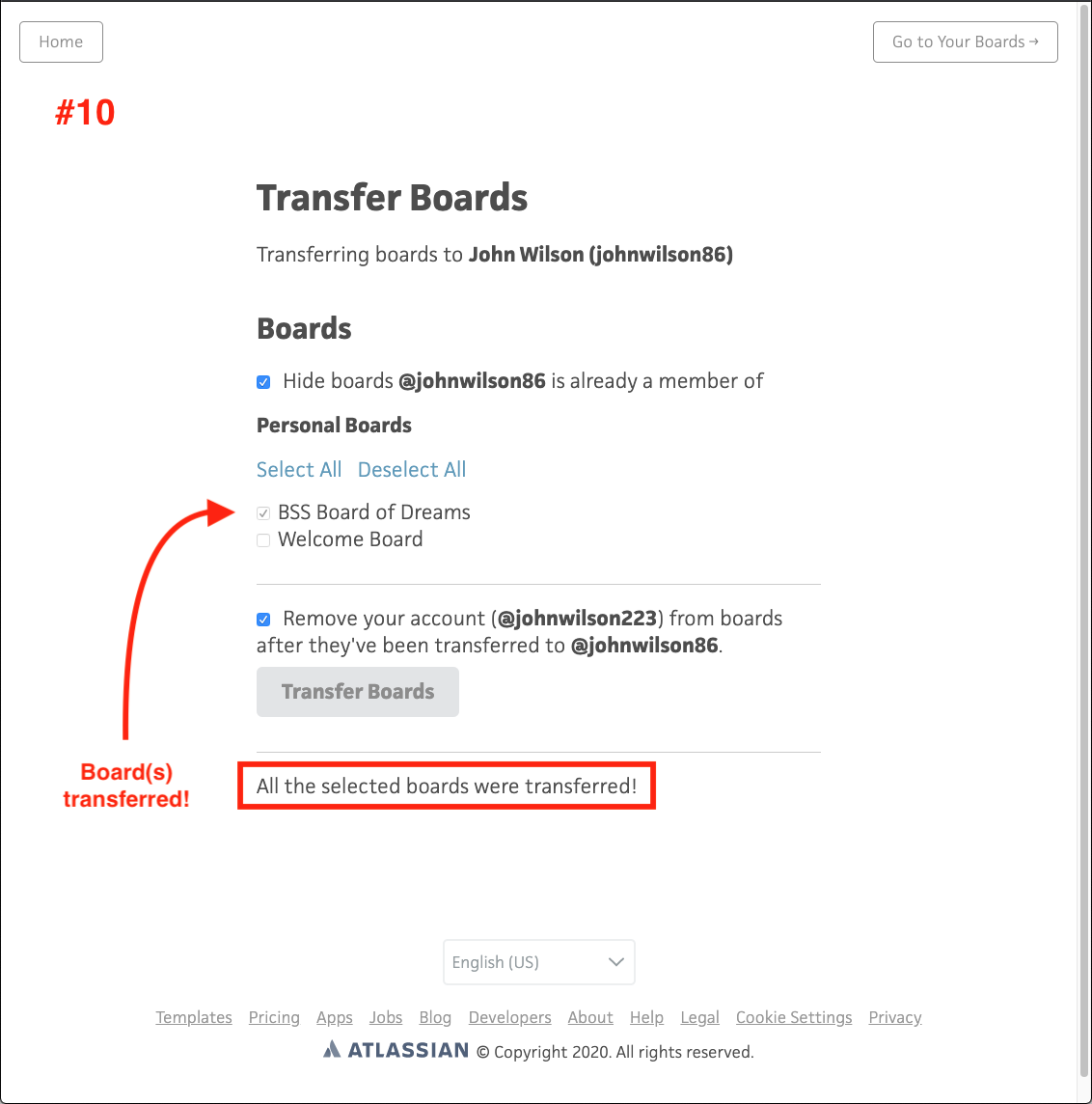
11: Log into your personal Trello account...
Log into your personal Trello account to see the transferred board(s).
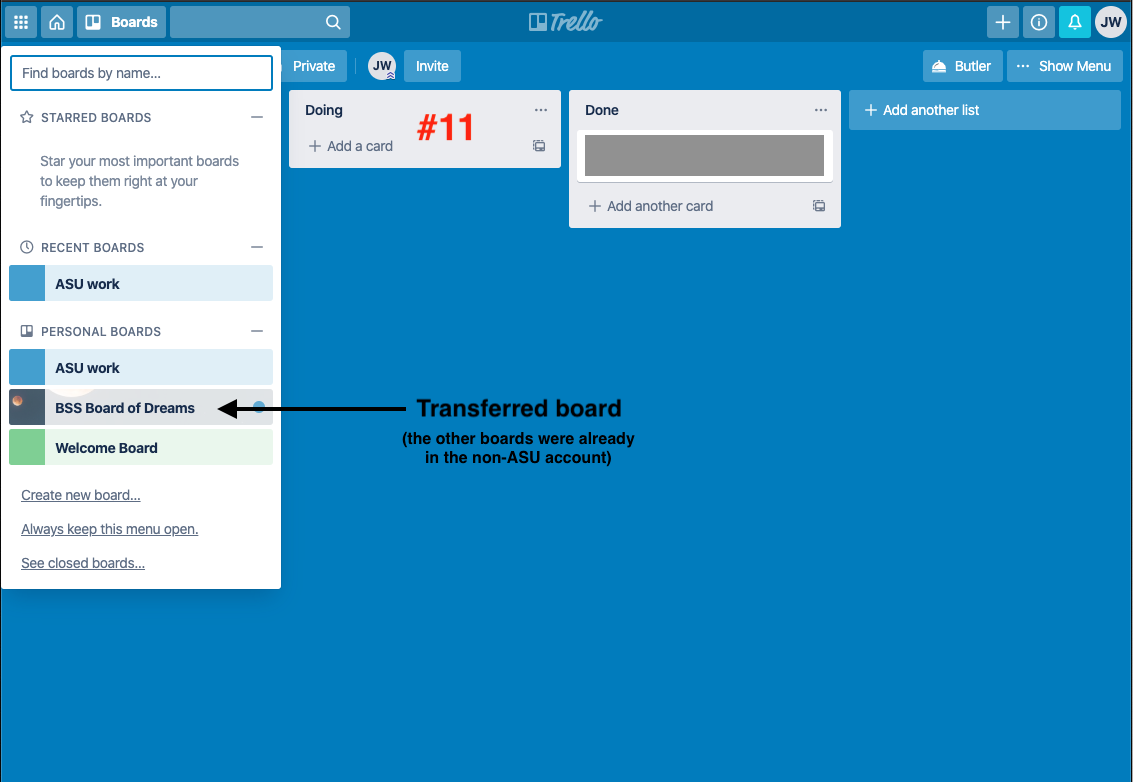
12: Board transfers are always available.
If you change your mind at any point, you can transfer boards in either direction. See Trello’s instructions at “How to Transfer Boards to a New Account”.